| MAKING A NEW PAGE – N00B GUIDELINE |
New pages need to be linked to from somewhere, therefore I find it is best to create the link to the new page first.
|
So, let's try adding a new picture page.
e.g. Let's add a new pictures page for one of the games that hasn't got one.
so, go to the appropriate page. e.g. (http://www.kerrydalestreet.com/1980) (Open this in a new window or tab so that you can follow this as you carry out the instructions.)
- Then click the "EasyEdit" Button to start editing.
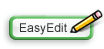
|
- Scroll down to the date you are working on.

|
- Highlight the word "Report" or "Pictures" (for match tickets choose Pictures)
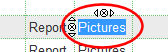
|
- Click the "Link" button in the EasyEdit Toolbar
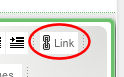
|
- Type in the Date in YYYY-MM-DD format, followed by a ":" then the Match Score, and then the competition, and then Report or Picture
e.g. 1980-05-10: Celtic 1-0 Rangers, Scottish Cup – Pictures
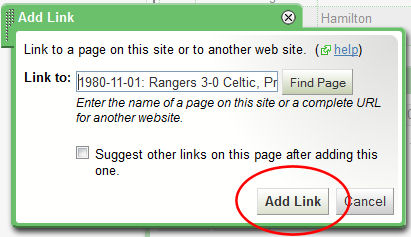
- Click the Add Link Button to continue
|
- If you are happy, Click the Main Page "Save" button in the tool bar to finish editing.
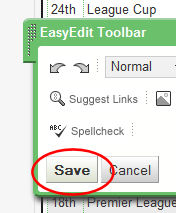
|
"Add An Edit Note" Pops Up.
- In the Edit Note (optional): , type some descriptive text telling us what you changed.
- Remember to uncheck "Watch this page" unless you specifically want to see if this page is changed by anyone, otherwise your watch list gets unmanageable!
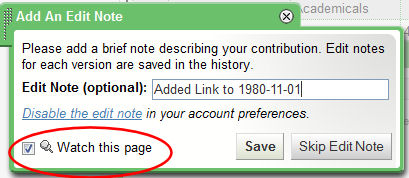
|
That's you made the page change, well done.
|
Now to create the new page.
- Go to the page you have just made the link from. (You may need to refresh it to see your changes).
![[Untitled] [Untitled]](https://wikifoundryimages.s3.amazonaws.com/Z1wMUAO8HmhnnSqLlqwUQA25225)
|
A Warning Page will appear.
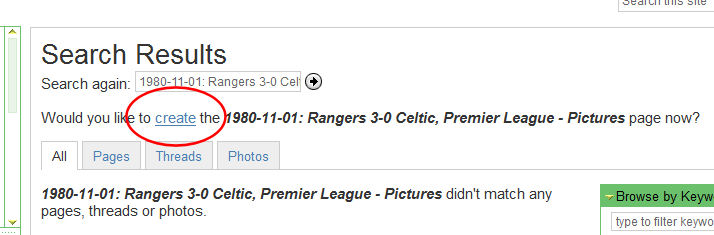
|
A Window Appears. This is where you have to be a wee bit careful.
- Click the Move Page Button.
Another Window Opens.
- Scroll down until you find the Main Heading, then open it out by clicking the wee arrow.
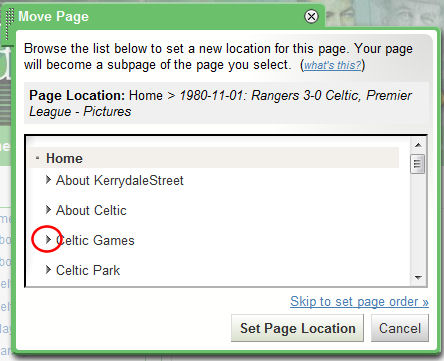
This expands that section.
- Scroll down in the same way until you find the sub heading of the page UNDER which you will be placing this brand new page.
- Click on that page and the Page Location will update to show exactly the path to the new page, and the title of the new page.
- If you are happy, click the "Set Page Location" button.
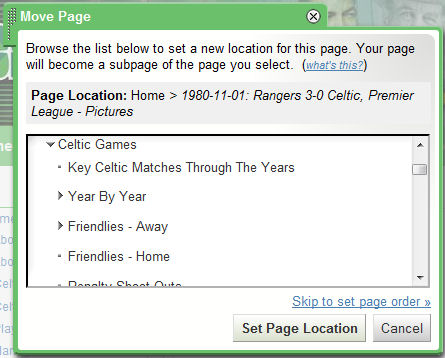
|
Another window appears.
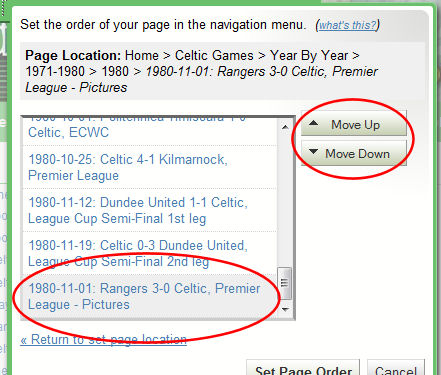
This gives you the opportunity to select the page title and use the "Move Up" and "Move Down" buttons to place the page in "alphabetical" or "date" order.
- Do this if necessary then click "Set Page Order"
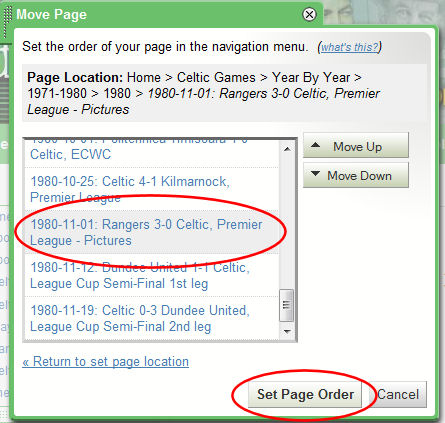
|
Finally, the confirmation page.
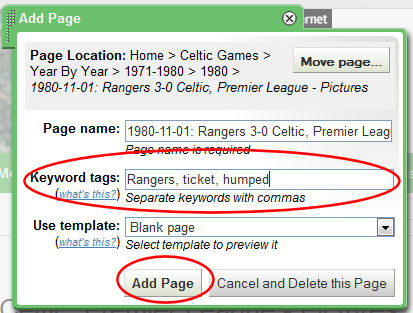
- Add any Keyword tags, which show up in a search for anything. These should be as general and as specific as the subject matter allows. Discretion necessary!
- Then click "Add Page" when you are happy or "Cancel and Delete this Page" to abort the whole thing.
|
Now you have your blank page, which you can easily edit using the "Easy Edit" button.

|